Introduction
Some hints for a better start
There are many to ways to learn Galaxy - one way is to simply explore all opportunities. Some small datasets are available for that purpose. You can just load them and start working. However, you may miss some details this way. The following paragraphs provide a short overview of the basic functions. To start your Galaxy session you first need to initialize history by adding some data. You can do this by using Data upload tools in the left pane of the Galaxy window. Once you have at least one item in the history, you will be able to run appropriate tools.
There are many to ways to learn Galaxy - one way is to simply explore all opportunities. The following paragraphs provide a short overview of the basic functions. To start your Galaxy session you first need to initialize history by adding some data. You can do this by using Data upload tools in the left pane of the Galaxy window. Once you have at least one item in the history, you will be able to run appropriate tools.
Uploading data from your computer
Galaxy supports many ways to get in your data. Use one of the buttons in the left upper corner (see figure below) to upload your data from your local file system.
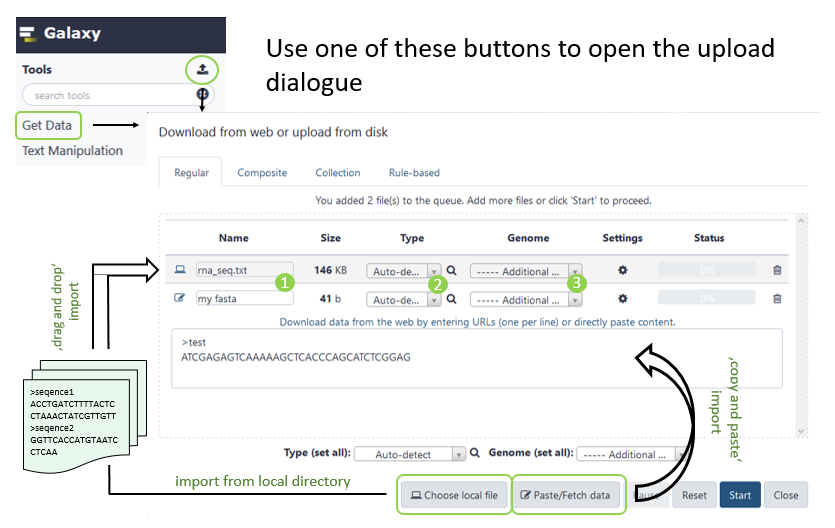
You can enter metadata if required: 1. name of the dataset, 2. define data type (not required usually, Galaxy can detect a majority of file formats), 3. add genome version the dataset belongs to (not required for BLAST searches).
The user interface
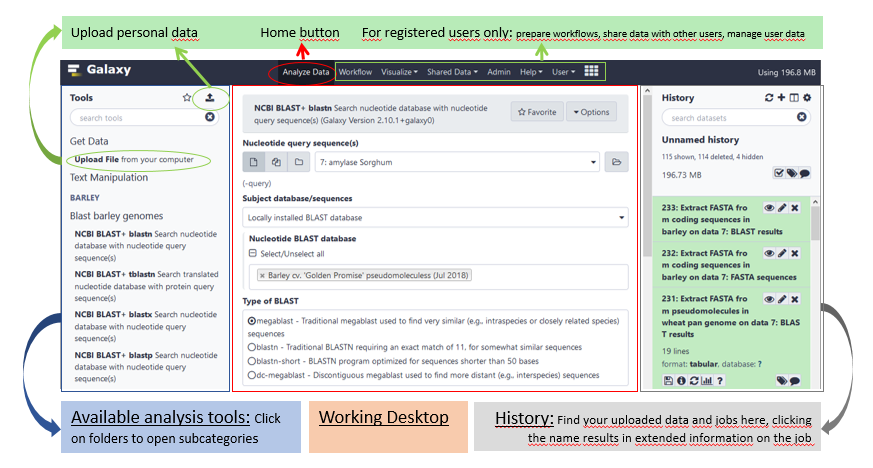
Tools (left) are organized in categories. Clicking on a category expands and shows available tools. If you click a tool, its interface will appear in the center frame. For example, clicking on BLAST Rye Lo7 followed by NCBI BLAST+ blastn (left pane) will bring up its interface (shown in the center pane).
The last pane is the "History" pane. This is where all your data and analyses results go. The output of every tool creates another history item, so that your original data is never changed. Example: Dataset 73 contains tabular blast results. To extract seleceted columns from this table, the cut tool was used. It has created a new History item called "74: Cut on data 73".
Note: All datasets older than 24 hours will be deleted. However, to keep track of your analysis you may find the name of the dataset objects in the history after 24 hours with the following label: "This dataset has been deleted and removed from disk". So the files behind are permanently deleted from disc and can't be accessed, downloaded or restored! So make sure to save your results in the end of each session.
Processing your data
Once you've uploaded data successfully, you will find green bars in the history on the right hand side (A). Although you cannot modify the data itself, you can change the attributes. Each time you ran an analysis a new tile (B) will be created in the history, showing the results (C) of the Galaxy tool.
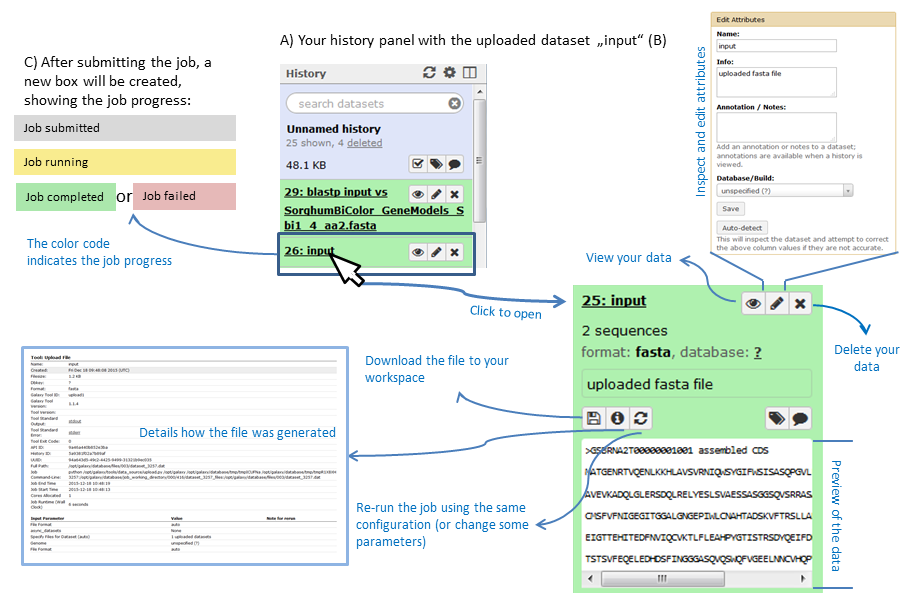
Load data from data library
Galaxy data libraries provide a way to conveniently share Galaxy datasets within a group of Galaxy users or with everybody that has access to a specific instance of Galaxy.
